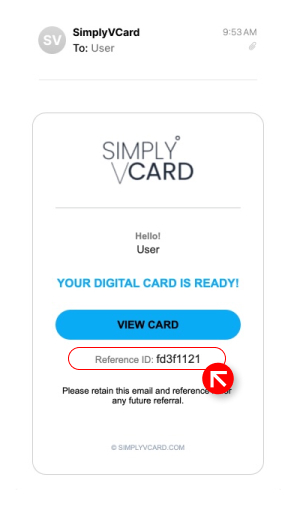Guides
Information on How-To's
Getting Started:
More
Icon Removal - IOSIcon Removal - AndroidView Profile Page - IOS & AndroidFind Reference ID - IOS & Android
Installing Icon - IOS
1
Once received email from us.
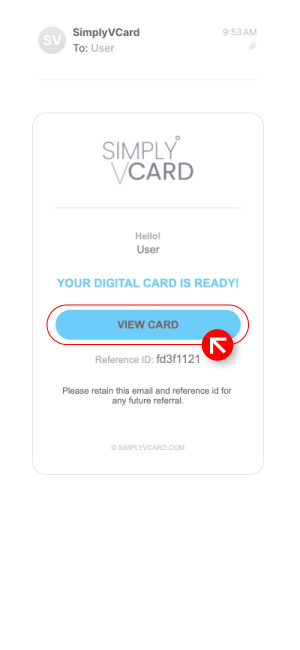
2
On your homepage
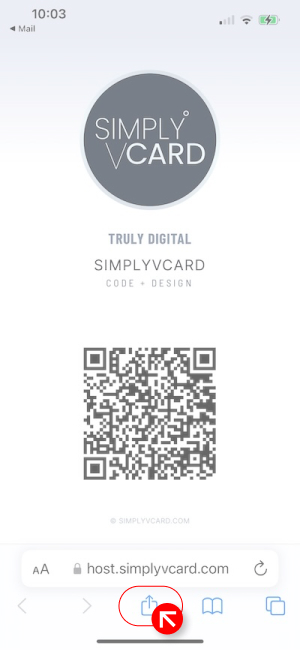
3
Select "Add to homescreen"
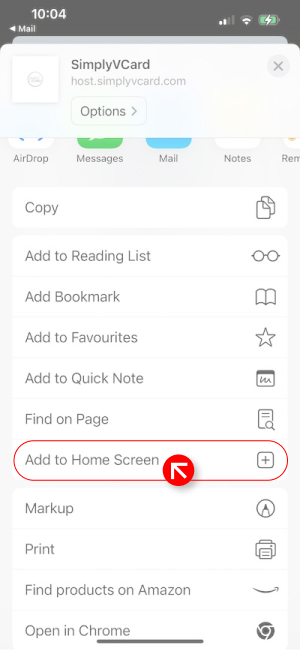
4
Select Add
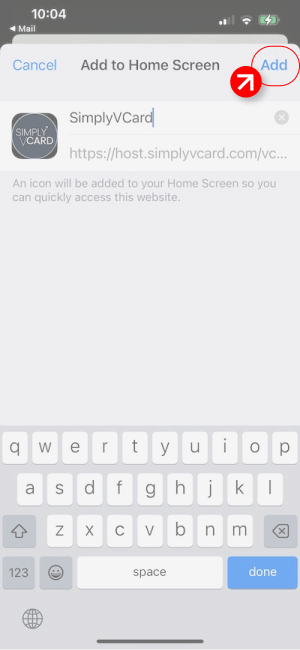
5
Find icon on your homescreen
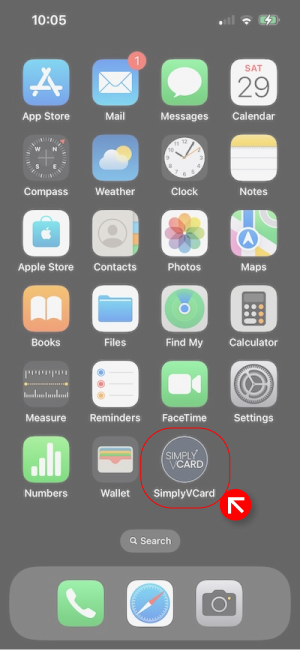
Installing Icon - Andriod
1
Once received email from us.
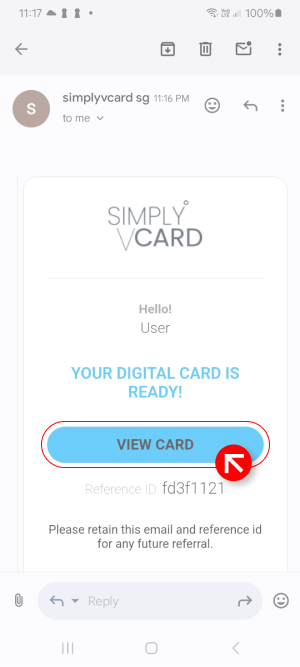
2
On your homepage
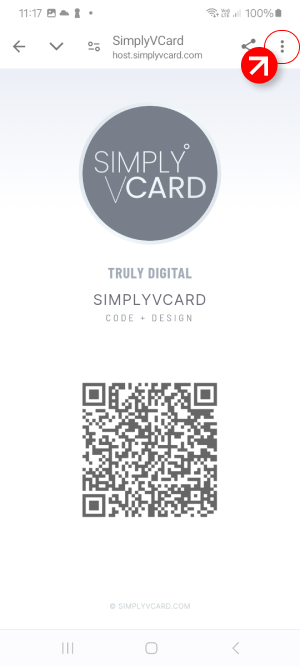
3
Select "Add to homescreen"
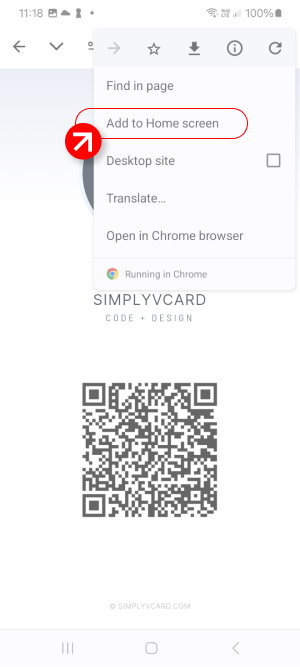
4
Choose "Install"
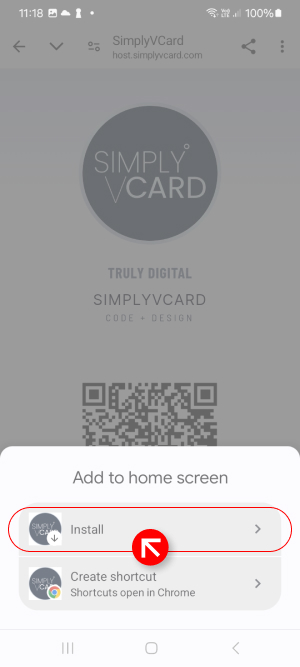
5
Confirm "Install
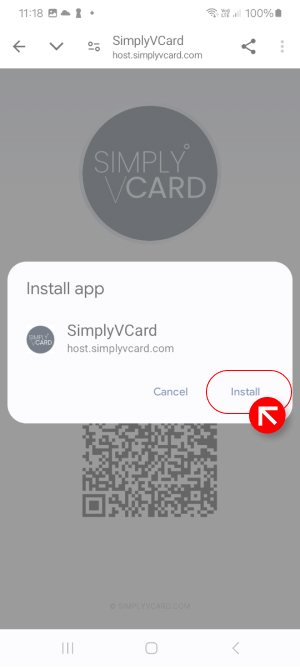
6
Choose "Add"
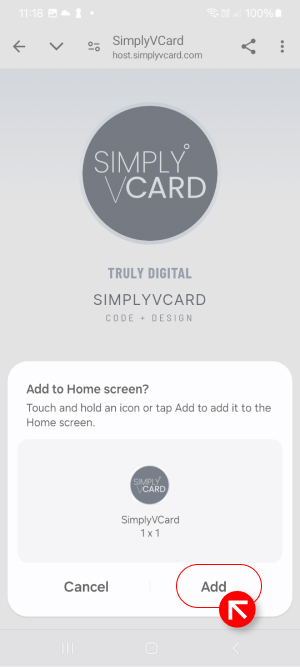
7
Await confimation message
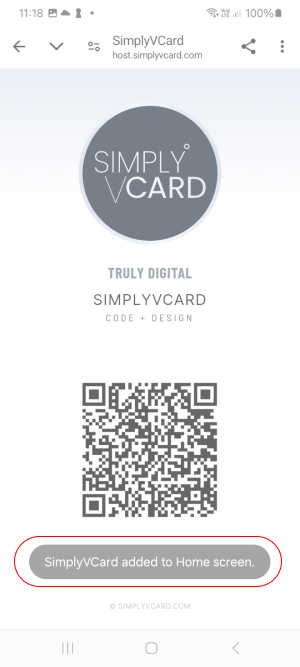
8
Find icon on your homescreen
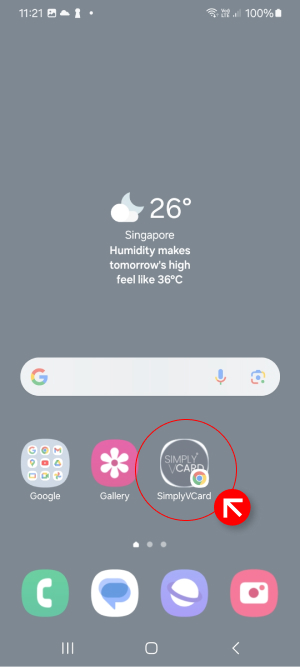
Delete Icon - IOS
Tap and hold on the icon, select "Delete Bookmark". This action will remove the whole application.
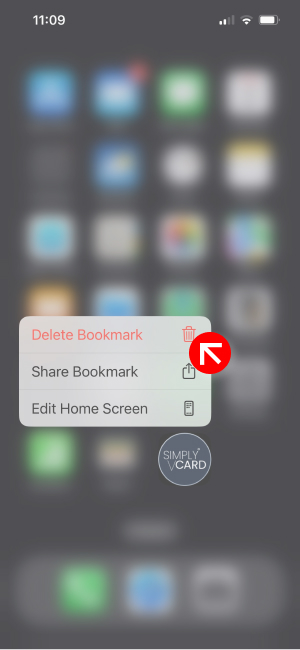
Remove Icon - Android
Tap and hold on the icon, select "Remove". This action will remove the whole application.
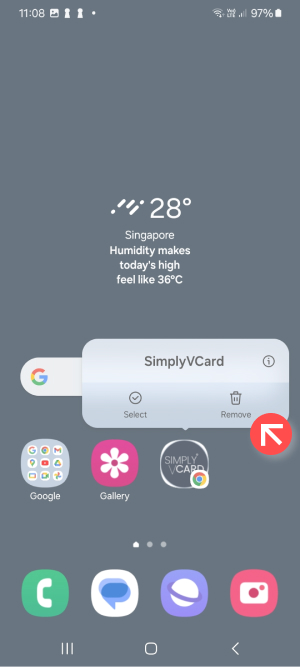
Access Your Profile Page
View your profile page from your home page by simply tapping on the QR-Code.
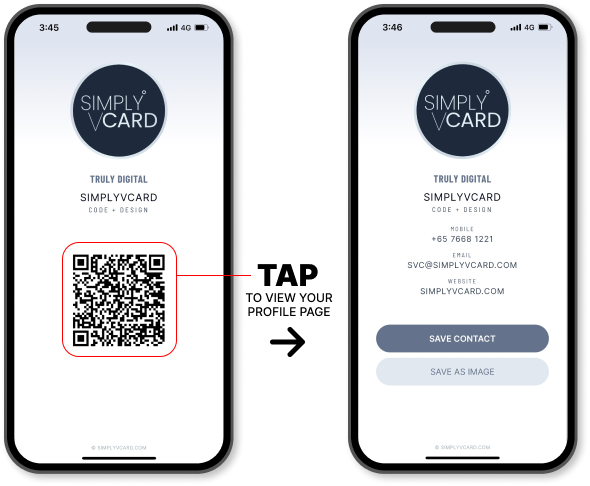
Your Reference ID
In our initail email, you are able to locate the Reference ID.